Subtotal 0 ¥
Sometimes, while using an Android device, you may notice that apps close automatically. Could this mean there’s an issue with your phone? How can you fix it?
Follow the article below to find the answers.
Cause 1: Uninstall Updates for the Android System WebView App
Automatic updates of the Android System WebView app can cause apps on your phone to malfunction. To fix this, follow these steps:
Step 1: Go to Settings and select Apps
Open the Settings on your phone and select the “Apps” option. On some Android devices, this may be labeled as “App Management” or “App List.”
Step 2: Select the Android System WebView app
Step 3: Uninstall updates for Android System WebView
Tap the three-dot menu in the upper-right corner of the screen, select “Uninstall updates,” and then press “OK.”
Step 4: Restart your phone
After uninstalling the updates, restart your phone and reinstall the app to fix the auto-closing issue.
Cause 2: Too Many Apps Running in the Background
Allowing multiple apps to run in the background consumes battery and storage, and it can also cause apps to close automatically. To fix this, go to the multitasking key and close background apps by tapping “Close” (or the “X” icon).
Finally, restart your phone to ensure the system runs smoothly.
Cause 3: Software Conflicts
Sometimes apps running in the background can conflict with each other, leading to apps closing automatically. To fix this, go to Settings → Apps (or App Management), tap the three-dot menu, and select “Reset app preferences.”
Cause 4: App Data Errors
An app may crash automatically if its data becomes corrupted. To fix this:
Step 1: Go to Settings and select Apps
Step 2: Select the problematic app and go to Storage
Go to App Management, select the app that keeps closing, and enter its Storage section (if available).
Step 3: Tap “Clear App Data”
Step 4: Restart your phone
After clearing the app data, restart your phone to help the system run more smoothly.
Cause 5: Phone’s Internal Storage is Full
When the internal storage is full, apps continue generating unnecessary data, which can slow down the system and cause apps to close automatically. To fix this, delete unnecessary app data or transfer data to an SD card.


Comments are closed